LF Tip: solving the ugly key problem
ArticleCategory:
Hardware
AuthorImage:[Here we need a little image from you]
![[Photo of the Author]](../../common/images/Guido-S.gif)
TranslationInfo:[Author + translation history. mailto: or
http://homepage]
original in en Guido Socher
AboutTheAuthor:[A small biography about the author]
Guido really likes it when a computer is tailored to his needs
and looks like he wants it. That's why he is using Linux.
Abstract:
This is a small tip. From now on LinuxFocus will have at least one new tip every month.
If you have some ideas for a new tip
then send them to guido("at" sign)linuxfocus.org
ArticleIllustration:
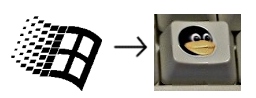
ArticleBody:
Introduction
You have one of the finest operating systems running on you computer
and you are pleased with the setup of your desktop. Proud and happy as
you are you look at your computer. You look down to the keyboard and
what are those ugly keys in the lower row of your keyboard? Win-keys??!
Even though you might not be using those keys it is still annoying
and stressful to see them. How can we replace them by penguin keys?
This short tip presents two solutions for this problem.
Solution 1: a new keyboard
 The German keyboard manufacture Cherry has announced last year that it will
produce linux keyboards (see this announcement on news.zdnet.co.uk).
The German keyboard manufacture Cherry has announced last year that it will
produce linux keyboards (see this announcement on news.zdnet.co.uk).
Searching the Cherry website you will actually find two nice linux keyboards:
Solution 2: stick new labels onto the ugly keys
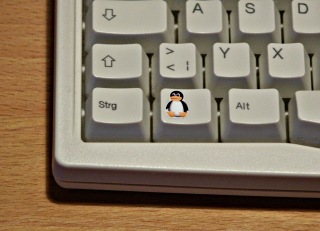 shop.tuxgraphics.org sells a set of
stickers which fit exactly onto these keys. The sticker sheet you need is
"tux sticker V6".
shop.tuxgraphics.org sells a set of
stickers which fit exactly onto these keys. The sticker sheet you need is
"tux sticker V6".
These stickers are different from normal glossy stickers in such a way
that the paint will not rub off even if you use the keys frequently.
Especially my daughter really likes my keyboard now. When she comes to
the computer she says "tux" with a
big smile on here face and points to the key.
Using the keys
Using the xev program you can check which key-codes are assigned to
those two penguin keys. In my case it is keycode 115 and 116.
Using the command xmodmap you can assign some function to
the keys (you could even put letters onto them. E.g Eurosign):
xmodmap -e 'keycode 115 = Super_L'
xmodmap -e 'keycode 116 = Super_R'
or
xmodmap -e 'keycode 115 = EuroSign cent'
How to assign some window action to those keys depends on your
window management system.
In gnome you would e.g use "gnome-control-center->Keyboard Shortcuts"
to assign those keys. In xfce and fvwm you would edit the configuration file.
Note however that you can not use the key mapping to Super_L and Super_R
if you want some action when only pressing this key with no other
key in combination. This is because Super_L and Super_R are modifier keys like
Ctrl or Shift. In that case map them to some other symbol which is not used.
(see also /usr/X11R6/lib/X11/xkb/symbols, e.g symbol SunOpen).
Conclusion
Life is much more enjoyable with some cute penguin keys and no Windows keys :-).
![[Photo of the Author]](../../common/images/Guido-S.gif)
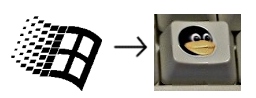
 The German keyboard manufacture Cherry has announced last year that it will
produce linux keyboards (see this announcement on news.zdnet.co.uk).
The German keyboard manufacture Cherry has announced last year that it will
produce linux keyboards (see this announcement on news.zdnet.co.uk).
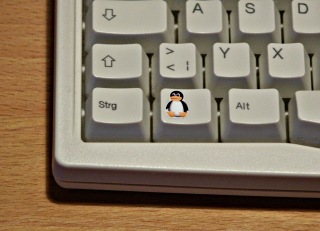 shop.tuxgraphics.org sells a set of
stickers which fit exactly onto these keys. The sticker sheet you need is
"tux sticker V6".
shop.tuxgraphics.org sells a set of
stickers which fit exactly onto these keys. The sticker sheet you need is
"tux sticker V6".