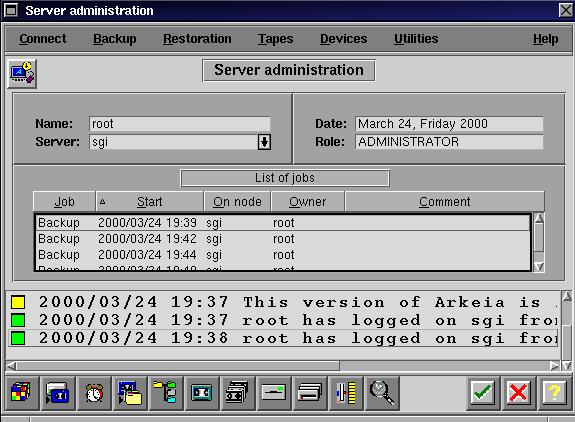
The main window
![[Photo of the Author]](../../common/images/Georges-Tarbouriech.jpg)
original in en Georges Tarbouriech
Georges is a long time Unix user (commercial and free Unix systems). He uses Arkeia to backup a very heterogeneous network.
![[Illustration]](../../common/images/article149/arkeia.jpg)
Network administration is a thousand tasks job. One of these tasks is backup of data.
The amount of data in a network seems to increase every day, especially now that
we have big hard disks, big applications and much more users.
The backup strategy had to evolve towards a more sophisticated one if we compare to
what it was ten years ago.
Then it was possible to use a tape drive attached to a server, using Unix commands such as dump,
tar, cpio or find (-cpio is an option for find) to backup an application server.
Of course, it's still a solution, as soon as the number of servers, clients, applications haven't been growing exponentially.
If your network has "grown up" you'll have to look for a better solution than the previous one.
When we say better, we should say faster!
With "faster" in mind you will try to find the right way to do backups.
When your network contains many different OSes, it becomes rather tricky to find
the "best" solution. As usual, the "best" solution should be cheap, efficient and
easy to implement! Seriously looking at it you will see that it's always a compromise, and the best for you is not
the best for others.
So, the first thing to take into account concerns your needs: software, hardware.
There are a lot of products available, but most of them run proprietary software... and they
are quite expensive (this is is an understatement).
Let's not forget the hardware part: you need at least, a number of tape drives or robots.
Last, but not least, you must know which machine is supposed to become a backup server.
This server must have a big hard disk, a lot of resources (memory, cpu) and SCSI ports.
It must be able to manage various backups at once.
Where to go from here?
The choice of Arkeia
Many big companies "offer" network backup solution as we mentioned earlier.What does it look like?
As we have seen it before, Arkeia uses a GUI on the server side.
You need to log into Arkeia through a login window from where you have access to every task specific
window backup management. These windows are opened from a tool-bar menu, contextual menu or from icons.
All this can be configured according to your taste (predefined backgrounds or color of
your choice).
There is not much more to say as everything is obvious and user-friendly.
On Unix the GUI (graphical user interface) will work with most window managers.
On Microsoft things, you'll have to install THE Microsoft JVM (Java Virtual Machine) before
using the GUI.
The GUI is quite practical whether you like its design or not.
How does it work?
Arkeia uses a parallel backup technology through a TCP/IP network.
A backup server manages the tape drives and gets the data from the clients using multi-flow.
It operates according to client/server standard using shared memory and message queues.
IPC (Inter Process Communication) has to be perfectly configured on your backup server.
The user manual will teach you how to tune your backup server.
The configuration is quite logical: you need to install client software together with server software
on the backup server and client software on the clients. So far, so good!
On the server side you'll have to define everything concerning tape drives, drivepacks,
tape pools, tapes and savepacks.
- Tape drives: the first step of the configuring process.
Select "Drives management" from the "Devices" menu. You have to define a name for the drive,
its authorizations (Read, write, clean, delete) and of course its device.
This will depend on your system: for example /dev/rmt/1h on Solaris
or /dev/rmt/tps1d2 on Irix or /dev/st0 on Linux.
You must define each drive and the corresponding device.
Let's say you have four QIC tape drives attached to your SGI O2 server (Irix 6.5):
The first one could be called QICone with /dev/rmt/tps1d2 as the device, the second one
QICtwo with /dev/rmt/tps1d3 as the device, and so on.
The figure "1" after "tps" is the SCSI controller number and the figure "2" after "d" is the device ID.
You have to know how SCSI works. IDs, daisy chains etc...
If you own a robot, the configuring process is almost identical and the documentation tells you
everything you need.
- Drivepacks:
From the same menu item, select "Drivepacks" and create a drivepack corresponding to the tape drive.
In line with the previous example, I assume you have a QICone tape drive. You could call your drivepack
QICone Pack. Do the same for each defined tape drive.
Now, each drivepack must match its tape drive. Selecting the tape drive and the corresponding drivepack
will do the trick.
- Tape pool:
This step allows you to create as many pools as you need. From the "Tapes management" menu, select
"Pools management". Click in the "New" icon and fill in the
fields to create a pool.
- Tapes:
Each pool must contain one or more tapes. The "Tapes in pool" window can opened by double-clicking
on the pool. If you select "New" you open the "Create tape" window. Just fill the fields.
By the way, there is a very useful online help, one per window telling you what to do.
- Savepacks:
Last but not least, you create now one or more savepacks. Savepacks contain the tree you want to
backup for a specific client. You can browse through the tree with a navigator to select directories or files.
Repeat the operation for each client and for each tree to backup.
Now, you are ready for an interactive backup of various clients at the same time.
We have a funny network with four servers to backup.
The backup server is an SGI O2, and the clients are a SUN applications server running
Solaris 2.6, a Linux communication server running RH6.0, two NT4.0 applications servers.
Let's make an interactive backup of the four machines.
We create the four tape drives: the names will be QIC Sun, QIC Linux, QIC Pcsvr and QIC Pcdev.
Original, isn't it?
Now let's define the four devices: QIC Sun on /dev/rmt/tps1d4, QIC Linux on /dev/rmt/tps1d5,
QIC Pcsvr on /dev/rmt/tps1d3 and QIC Pcdev on /dev/rmt/tps1d2.
We give them all the rights to set it up as we like: we are the administrator and we are working as root.
Awful, isn't it?
Next, we create the corresponding drivepacks: Sun Pack, Linux Pack, Pcsvr Pack and Pcdev Pack,
again with a lot of imagination.
Now, the tapes pool: as usual, Sun Pool, Linux Pool, Pcsvr Pool and Pcdev Pool.
We create a pool for each pack. That's a personal choice. You could create only one pool with
all four tapes.
If your pool contains many tapes, Arkeia manages the drives. That means, if you don't set a priority
for each drive, Arkeia decides what to backup on which drive.
This is probably the feature I dislike the most.
Last, let's define a tape within each pool: and again, Sun Tape, Linux Tape, Pcsvr Tape and Pcdev
tape.
Don't worry, this has to be done once. You'll be able to use all that stuff every time you'll need it.
What we want is a full backup for each server.
Let's define the savepacks: Sun, Linux, Pcsvr and Pcdev will be the names.
Of course, Arkeia is properly installed on the clients so you can see every machine in the
browser. Just select them by clicking in the corresponding check box.
Let's launch the interactive backup. Select the "Interactive backup" menu item.
When the window is displayed, you select a savepack, a drivepack and a pool for each server.
In our example, to backup the Sun, the savepack to select is Sun, the drivepack is Sun Pack and
the pool is Sun Pool. Choose the type of backup (total in this example, but you could have selected incremental),
the tape strategy (use new tapes for this example, alternatively we could have said complete existing tapes) and use e-mail notification or not (it's up to you).
Just click in the check box and the Sun backup starts.
Repeate this step for each server and that's all. Four backups are running at once and you can have a coffee.
About 40 minutes later it's all over.
Some important facts: our network is a category 5... but under construction! That means: not all the cabling is cat 5,
hubs are either 10 or 10/100 Mbit, only some machines have real 100Mb network cards...
Nevertheless, we did backup about 3Gb and something like 150000 files in about 40 minutes.
On true cat 5 networks with 100Mbit, you could have done it about 3 times faster.
Speed depends on many factors: network, machines, tape drives, tape size.
Our example is a specific case and doesn't reflect the fantastic speed you can get on some
configuration. If your network is true cat 5, if you own robots, if you use DAT, if your machines
are very fast... you can expect about 70 Mb/min. In our example, we get a mean of about 25Mb/min.
This is for each backup. Considering they are done altogether gives 100Mb/min.
However, an interesting way to understand Arkeia efficiency is to compare these results to
the old backup strategy on the same hardware.
Before using Arkeia, backups were done directly from each machine, every tape drive being connected
to their SCSI port.
We use still the same machines and the same tape drives but we gained about 50% speed.
Sun backup time with its own tape drive: 1 hour; with Arkeia: 38 minutes.
Pcdev backup time with its own tape drive: more than 1 hour; with Arkeia: 32 minutes. And so on...
Don't we forget to backup the backup server: that time we don't use the network, and of course
it becomes a bit slower (about 22Mb/min).
This example concerns network servers. Obviously, you can do the same for your network clients.
According to Arkeia, with the right hardware you should be able to backup 128 machines on 32 devices in parallel.
I have not been able to test such a configuration. We are poor...where I work.
We can't talk about backup without mentioning restoration:
It's as easy and fast as backup. Using the navigator you can restore exactly what you want and even
where you want, that is, you can restore into some other directory or machine.
We haven't sayed a word about periodic backup. Of course Arkeia is able to manage backup programmed
to run at a specific time. On Unix, it will use cron and on Microsoft products it will be a service.
You can define different intervals for a periodic backup: day, week, month...
It's possible to manage three levels for each backup. For example, you want to program your periodic
backup for 1 month. Level 1 corresponds to monthly backup, level 2 is weekly and level 3 is daily.
That means level 3 will run 6 times per week, level 2 will run 3 times per month and of course level 1
will only run once.
The side effect: you will need a lot of tapes and of course as many tape drives as servers to backup!
Unless you teach your dog to change the tapes at night between backups...
A part from that, it works the same way as interactive backup. There's a lot to say about periodic backup
but we would need to write a new article just for it. Let's say, this is probably one of the greatest features
of Arkeia.
Another interesting point concerns logs. You get logs for everything: tapes, devices, backup...
It does take some disk space, but it's quite useful.
These logs are quite well organized and give a lot of information. Arkeia manages them in a nice way,
archiving them by month.
The online help deserves to be mentioned. You can work with Arkeia without reading the full documentation.
Well, as soon as you don't want to go into advanced administration.
The full documentation is contained in the program CD-Rom in PDF format, allowing you to easily print it and
to create your own manuals.
This doc contains very important information about platform specific configuration, security,
troubleshooting, tools, robot libraries...
If you need more, there is a mailing list dedicated to Arkeia.
This article can't be exhaustive. There is so much to say about such a software.
Arkeia didn't try to reinvent the wheel, but to use everything allowing to improve performance.
IPC is one of the keys. Once again, Thanks to Unix.
Let's mention the personal shareware version for Linux. It's intended for non commercial use.
Nothing prevents you from testing it on your private network.
As it is shareware, if you send a contribution of 20$ or more, 25% will be donated to Software in
the Public Interest.
Something else to mention: I got Arkeia from the European division. The person in charge knows very
well what she is talking about and does a very good job (Hello Sandy!).
This company is the first one among the numerous I work with, who have been able to handle the matter
entirely by e-mail. No fax, no post mail except for the software package. And last but not least,
only plain platform independent TEXT!!!
Totally off-topic, but I'm fed up with those Word or Excel docs running through the Internet.
First, they are all full of potential macro viruses. Second, everybody on this earth is NOT
obliged to own Word or Excel (How were we working before?). Third, a text is about 10
to 100 times smaller than the same text as Word document, and at a time where the bandwidth on the
Internet is getting rather tight, size does matter.
Sorry for that digression!
Now, I will get a lot of new friends, let's go back to Arkeia.
I do believe, Arkeia is a good network backup solution. There are points I don't quite like, but
I think those people are working hard to improve their product. Personally I would like more features
about tape management, such as the ability to decide how many tapes I want to use within a
strategy or a possibility to overwrite a tape during backup. In a word, I would like to be the boss!
The price as well, is an important element at the time of choice. Arkeia seems very competitive in that field.
If you're looking for such a tool, don't forget to try this one. Even if you own Arkeia from
a Linux distribution, go and have a look at http://www.arkeia.com
to learn more about it.
We're living a great time!