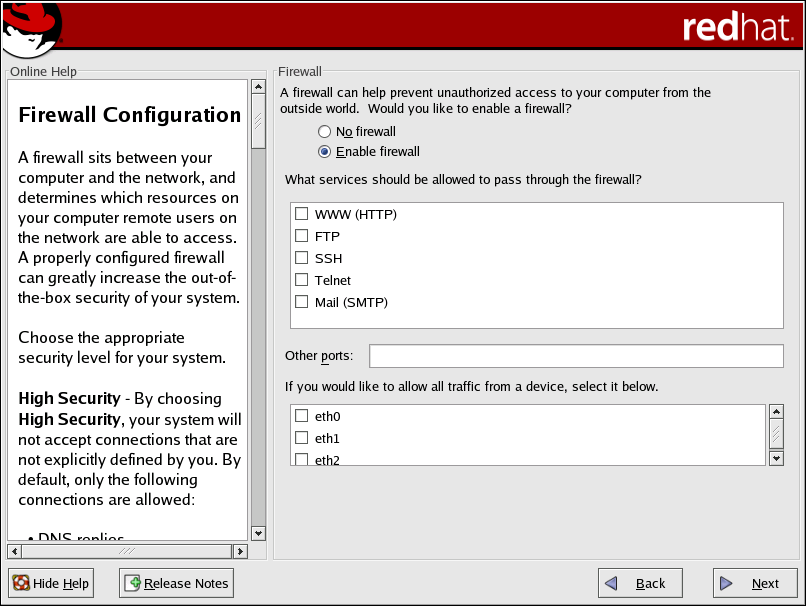4.20. Firewall Configuration
Red Hat Enterprise Linux offers firewall protection for enhanced system security. A firewall exists between your computer and the network, and determines which resources on your computer remote users on the network can access. A properly configured firewall can greatly increase the security of your system.
Choose the appropriate security level for your system.
- No firewall
No firewall provides complete access to your system and does no security checking. Security checking is the disabling of access to certain services. This should only be selected if you are running on a trusted network (not the Internet) or plan to do more firewall configuration later.
- Enable firewall
If you choose Enable firewall, connections are not accepted by your system (other than the default settings) that are not explicitly defined by you. By default, only connections in response to outbound requests, such as DNS replies or DHCP requests, are allowed. If access to services running on this machine is needed, you can choose to allow specific services through the firewall.
If you are connecting your system to the Internet, but do not plan to run a server, this is the safest choice.
Next, select which services, if any, should be allowed to pass through the firewall.
Enabling these options allow the specified services to pass through the firewall. Note, these services may not be installed on the system by default. Make sure you choose to enable any options that you may need.
- WWW (HTTP)
The HTTP protocol is used by Apache (and by other Web servers) to serve webpages. If you plan on making your Web server publicly available, enable this option. This option is not required for viewing pages locally or for developing webpages. You must install the httpd package if you want to serve webpages.
Enabling WWW (HTTP) does not open a port for HTTPS. To enable HTTPS, specify it in the Other ports field.
- FTP
The FTP protocol is used to transfer files between machines on a network. If you plan on making your FTP server publicly available, enable this option. You must install the vsftpd package for this option to be useful.
- SSH
Secure SHell (SSH) is a suite of tools for logging in to and executing commands on a remote machine. If you plan to use SSH tools to access your machine through a firewall, enable this option. You need to have the openssh-server package installed in order to access your machine remotely, using SSH tools.
- Telnet
Telnet is a protocol for logging in to remote machines. Telnet communications are unencrypted and provide no security from network snooping. Allowing incoming Telnet access is not recommended. To allow inbound Telnet access, you must install the telnet-server package.
- Mail (SMTP)
If you want to allow incoming mail delivery through your firewall, so that remote hosts can connect directly to your machine to deliver mail, enable this option. You do not need to enable this if you collect your mail from your ISP's server using POP3 or IMAP, or if you use a tool such as fetchmail. Note that an improperly configured SMTP server can allow remote machines to use your server to send spam.
You can allow access to ports which are not listed here by listing them in the Other ports field. Use the following format: port:protocol. For example, if you want to allow IMAP access through your firewall, you can specify imap:tcp. You can also explicitly specify numeric ports; to allow UDP packets on port 1234 through the firewall, enter 1234:udp. To specify multiple ports, separate them with commas.
Finally, select any devices should allow access to your system for all traffic from that device.
Selecting any of these trusted devices excludes them from the firewall rules. For example, if you are running a local network, but are connected to the Internet via a PPP dialup, you can check eth0 and any traffic coming from your local network is allowed. Selecting eth0 as trusted means all traffic over the Ethernet is allowed, but the ppp0 interface is still firewalled. If you want to restrict traffic on an interface, leave it unchecked.
It is not recommended that you make any device that is connected to public networks, such as the Internet, a trusted device.
 | Tip |
|---|---|
To change your security level configuration after you have completed the installation, use the Security Level Configuration Tool. Type the redhat-config-securitylevel command in a shell prompt to launch the Security Level Configuration Tool. If you are not root, it prompts you for the root password to continue. |