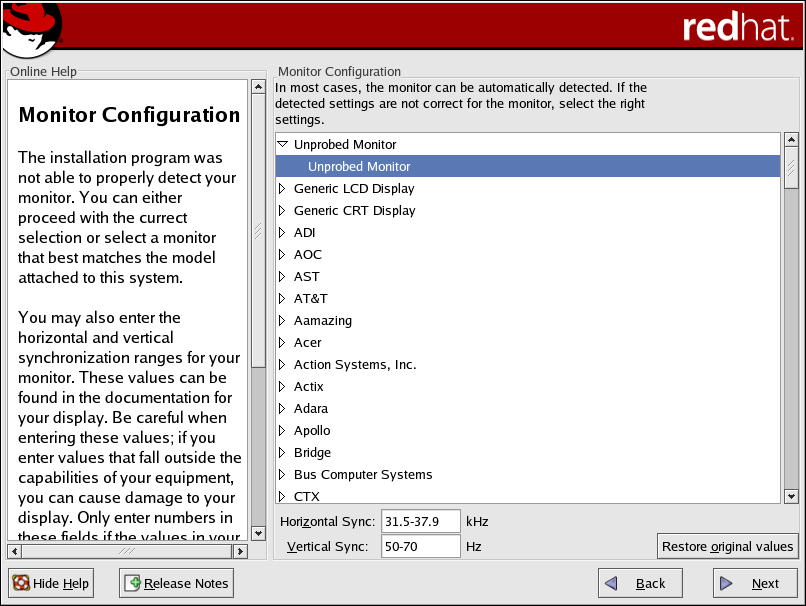4.28. X Configuration — Monitor and Customization
To complete X configuration, you must configure your monitor and customize your X settings.
To skip X configuration, go to Section 4.29 Installation Complete.
4.28.1. Configuring Your Monitor
The installation program presents you with a list of monitors to select from. From this list, you can either use the monitor that is automatically detected for you, or choose another monitor.
 | Note |
|---|---|
If you are installing Red Hat Enterprise Linux on a laptop with an LCD screen, you should select the most appropriate Generic LCD model available. |
If your monitor does not appear on the list, select the most appropriate Generic CRT or Generic LCD model available. If you select a Generic CRT or Generic LCD monitor, the installation program suggests horizontal and vertical sync ranges. These values are generally available in the documentation which accompanies your monitor, or from your monitor's vendor or manufacturer; please check your documentation to make sure these values are set correctly.
 | Caution |
|---|---|
Do not select a monitor similar to your monitor unless you are certain that the monitor you are selecting does not exceed the capabilities of your monitor. Doing so may overclock your monitor and damage or destroy it. |
The horizontal and vertical ranges that the installation program suggests for the selected monitor are also displayed below the list of monitors.
If you decide that your monitor selection or the horizontal and vertical ranges are incorrect, you can click the Restore original values button to return to the original suggested settings.
Click Next when you have finished configuring your monitor.
4.28.2. Custom Configuration
Choose the correct color depth and resolution for your X configuration.
You can also choose whether you want to boot your system into a graphical or text environment once the installation is complete. Unless you have special needs, booting into a graphical environment (similar to a Windows environment) is recommended. If you choose to boot into a text environment, a command prompt (similar to a DOS environment) appears.
 | Tip |
|---|---|
To change your X configuration after you have completed the installation, use the X Configuration Tool. Type the redhat-config-xfree86 command in a shell prompt to launch the X Configuration Tool. If you are not root, it prompts you for the root password to continue. |