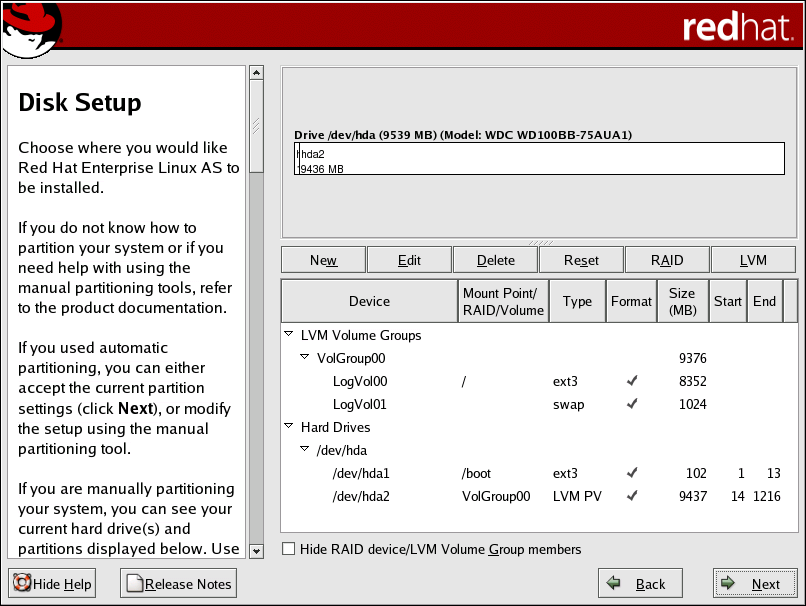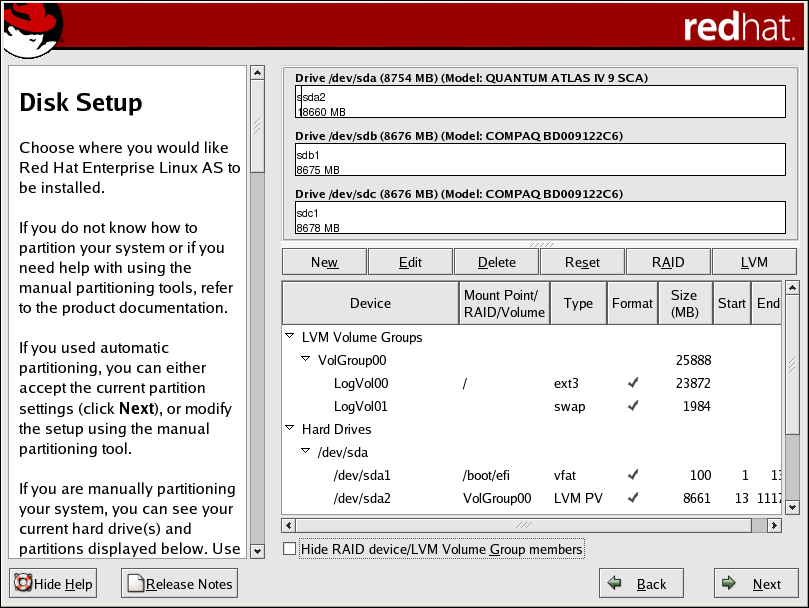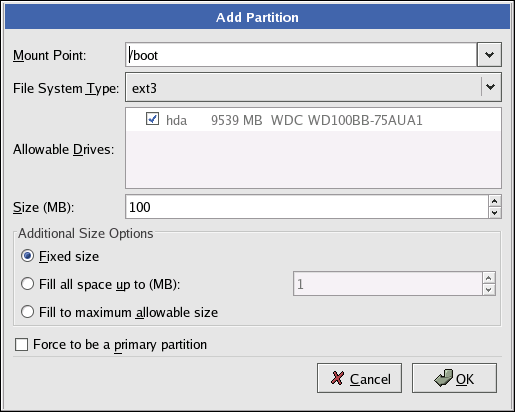4.16. Partitioning Your System
If you chose automatic partitioning and did not select Review, skip ahead to Section 4.18 Network Configuration.
If you chose automatic partitioning and selected Review, you can either accept the current partition settings (click Next), or modify the setup using Disk Druid, the manual partitioning tool.
If you chose to partition manually, you must tell the installation program where to install Red Hat Enterprise Linux. This is done by defining mount points for one or more disk partitions in which Red Hat Enterprise Linux is installed. You may also need to create and/or delete partitions at this time.
 | Note |
|---|---|
If you have not yet planned how to set up your partitions, refer to Appendix D An Introduction to Disk Partitions and Section 4.16.4 Recommended Partitioning Scheme. At a bare minimum, you need an appropriately-sized root partition, and a swap partition equal to twice the amount of RAM you have on the system. Itanium system users should have a /boot/efi/ partition of approximately 100 MB and of type FAT (VFAT), a swap partition of at least 512 MB, and an appropriately-sized root (/) partition. |
The partitioning tool used by the installation program is Disk Druid. With the exception of certain esoteric situations, Disk Druid can handle the partitioning requirements for a typical installation.
4.16.1. Graphical Display of Hard Drive(s)
Disk Druid offers a graphical representation of your hard drive(s).
Using your mouse, click once to highlight a particular field in the graphical display. Double-click to edit an existing partition or to create a partition out of existing free space.
Above the display, you can review the Drive name (such as /dev/hda), the Geom (which shows the hard disk's geometry and consists of three numbers representing the number of cylinders, heads, and sectors as reported by the hard disk), and the Model of the hard drive as detected by the installation program.
4.16.2. Disk Druid's Buttons
These buttons control Disk Druid's actions. They are used to change the attributes of a partition (for example the file system type and mount point) and also to create RAID devices. Buttons on this screen are also used to accept the changes you have made, or to exit Disk Druid. For further explanation, take a look at each button in order:
New: Used to request a new partition. When selected, a dialog box appears containing fields (such as the mount point and size fields) that must be filled in.
Edit: Used to modify attributes of the partition currently selected in the Partitions section. Selecting Edit opens a dialog box. Some or all of the fields can be edited, depending on whether the partition information has already been written to disk.
You can also edit free space as represented in the graphical display to create a new partition within that space. Either highlight the free space and then select the Edit button, or double-click on the free space to edit it.
To make a RAID device, you must first create (or reuse existing) software RAID partitions. Once you have created two or more software RAID partitions, select Make RAID to join the software RAID partitions into a RAID device.
Delete: Used to remove the partition currently highlighted in the Current Disk Partitions section. You will be asked to confirm the deletion of any partition.
Reset: Used to restore Disk Druid to its original state. All changes made will be lost if you Reset the partitions.
RAID: Used to provide redundancy to any or all disk partitions. It should only be used if you have experience using RAID. To read more about RAID, refer to the Red Hat Enterprise Linux System Administration Guide.
To make a RAID device, you must first create software RAID partitions. Once you have created two or more software RAID partitions, select RAID to join the software RAID partitions into a RAID device.
LVM: Allows you to create an LVM logical volume. The role of LVM (Logical Volume Manager) is to present a simple logical view of underlying physical storage space, such as a hard drive(s). LVM manages individual physical disks — or to be more precise, the individual partitions present on them. It should only be used if you have experience using LVM. To read more about LVM, refer to the Red Hat Enterprise Linux System Administration Guide. Note, LVM is only available in the graphical installation program.
To create an LVM logical volume, you must first create partitions of type physical volume (LVM). Once you have created one or more physical volume (LVM) partitions, select LVM to create an LVM logical volume.
4.16.3. Partition Fields
Above the partition hierarchy are labels which present information about the partitions you are creating. The labels are defined as follows:
Device: This field displays the partition's device name.
Mount Point/RAID/Volume: A mount point is the location within the directory hierarchy at which a volume exists; the volume is "mounted" at this location. This field indicates where the partition is mounted. If a partition exists, but is not set, then you need to define its mount point. Double-click on the partition or click the Edit button.
Type: This field shows the partition's file system type (for example, ext2, ext3, or vfat).
Format: This field shows if the partition being created will be formatted.
Size (MB): This field shows the partition's size (in MB).
Start: This field shows the cylinder on your hard drive where the partition begins.
End: This field shows the cylinder on your hard drive where the partition ends.
Hide RAID device/LVM Volume Group members: Select this option if you do not want to view any RAID device or LVM Volume Group members that have been created.
4.16.4. Recommended Partitioning Scheme
Unless you have a reason for doing otherwise, we recommend that you create the following partitions for Itanium systems:
A /boot/efi/ partition (100 MB minimum) — the partition mounted on /boot/efi/ contains all the installed kernels, the initrd images, and ELILO configuration files.

Warning You must create a /boot/efi/ partition of type VFAT and at least 100 MB in size as the first primary partition.
A swap partition (at least 256 MB) — swap partitions are used to support virtual memory. In other words, data is written to a swap partition when there is not enough RAM to store the data your system is processing.
If you are unsure about what size swap partition to create, make it twice the amount of RAM on your machine (but no larger than 2 GB). It must be of type swap.
Creation of the proper amount of swap space varies depending on a number of factors including the following (in descending order of importance):
The applications running on the machine.
The amount of physical RAM is installed on the machine.
The version of the OS.
Swap should equal 2x physical RAM for up to 2 GB of physical RAM, and then 1x physical RAM for any amount above 2 GB, but never less than 32 MB.
Using this formula, a system with 2 GB of physical RAM would have 4 GB of swap, while one with 3 GB of physical RAM would have 5 GB of swap. Creating a large swap space partition can be especially helpful if you plan to upgrade your RAM at a later time.

Tip If your partitioning scheme requires a swap partition that is larger than 2 GB, you should create an additional swap partition. For example, if you need 4 GB of swap, you should create two 2 GB swap partitions. If you have 4 GB of RAM, you should create three 2 GB swap partitions. Red Hat Enterprise Linux supports up to 32 swap files.
For systems with really large amounts of RAM (more than 32 GB) you can likely get away with a smaller swap partition (around 1x, or less, of physical RAM).
A root partition (500 MB - 5.0 GB) — this is where "/" (the root directory) is located. In this setup, all files (except those stored in /boot/efi) are on the root partition.
A 500 MB partition allows you to install a minimal installation, while a 5.0 GB root partition lets you perform a full installation, choosing all package groups.
Unless you have a reason for doing otherwise, we recommend that you create the following partitions for x86, AMD64, and Intel® EM64T systems:
A swap partition (at least 256 MB) — swap partitions are used to support virtual memory. In other words, data is written to a swap partition when there is not enough RAM to store the data your system is processing.
If you are unsure about what size swap partition to create, make it twice the amount of RAM on your machine (but no larger than 2 GB). It must be of type swap.
Creation of the proper amount of swap space varies depending on a number of factors including the following (in descending order of importance):
The applications running on the machine.
The amount of physical RAM is installed on the machine.
The version of the OS.
Swap should equal 2x physical RAM for up to 2 GB of physical RAM, and then 1x physical RAM for any amount above 2 GB, but never less than 32 MB.
Using this formula, a system with 2 GB of physical RAM would have 4 GB of swap, while one with 3 GB of physical RAM would have 5 GB of swap. Creating a large swap space partition can be especially helpful if you plan to upgrade your RAM at a later time.

Tip If your partitioning scheme requires a swap partition that is larger than 2 GB, you should create an additional swap partition. For example, if you need 4 GB of swap, you should create two 2 GB swap partitions. If you have 4 GB of RAM, you should create three 2 GB swap partitions. Red Hat Enterprise Linux supports up to 32 swap files.
For systems with really large amounts of RAM (more than 32 GB) you can likely get away with a smaller swap partition (around 1x, or less, of physical RAM).
A /boot/ partition (100 MB) — the partition mounted on /boot/ contains the operating system kernel (which allows your system to boot Red Hat Enterprise Linux), along with files used during the bootstrap process. Due to the limitations of most PC BIOSes, creating a small partition to hold these files is a good idea. For most users, a 100 MB boot partition is sufficient.

Tip If your hard drive is more than 1024 cylinders (and your system was manufactured more than two years ago), you may need to create a /boot/ partition if you want the / (root) partition to use all of the remaining space on your hard drive.

Tip If you have a RAID card, be aware that some BIOSes do not support booting from the RAID card. In cases such as these, the /boot/ partition must be created on a partition outside of the RAID array, such as on a separate hard drive.
A root partition (500 MB - 5.0 GB) — this is where "/" (the root directory) is located. In this setup, all files (except those stored in /boot) are on the root partition.
A 500 MB partition allows you to install a minimal installation, while a 5.0 GB root partition lets you perform a full installation, choosing all package groups.
4.16.5. Adding Partitions
To add a new partition, select the New button. A dialog box appears (refer to Figure 4-13).
 | Note |
|---|---|
You must dedicate at least one partition for this installation, and optionally more. For more information, refer to Appendix D An Introduction to Disk Partitions. |
Mount Point: Enter the partition's mount point. For example, if this partition should be the root partition, enter /; enter /boot for the /boot partition, and so on. You can also use the pull-down menu to choose the correct mount point for your partition.
File System Type: Using the pull-down menu, select the appropriate file system type for this partition. For more information on file system types, refer to Section 4.16.5.1 File System Types.
Allowable Drives: This field contains a list of the hard disks installed on your system. If a hard disk's box is highlighted, then a desired partition can be created on that hard disk. If the box is not checked, then the partition will never be created on that hard disk. By using different checkbox settings, you can have Disk Druid place partitions where you need them, or let Disk Druid decide where partitions should go.
Size (MB): Enter the size (in megabytes) of the partition. Note, this field starts with 100 MB; unless changed, only a 100 MB partition will be created.
Additional Size Options: Choose whether to keep this partition at a fixed size, to allow it to "grow" (fill up the available hard drive space) to a certain point, or to allow it to grow to fill any remaining hard drive space available.
If you choose Fill all space up to (MB), you must give size constraints in the field to the right of this option. This allows you to keep a certain amount of space free on your hard drive for future use.
Force to be a primary partition: Select whether the partition you are creating should be one of the first four partitions on the hard drive. If unselected, the partition is created as a logical partition. Refer to Section D.1.3 Partitions within Partitions — An Overview of Extended Partitions, for more information.
OK: Select OK once you are satisfied with the settings and wish to create the partition.
Cancel: Select Cancel if you do not want to create the partition.
4.16.5.1. File System Types
Red Hat Enterprise Linux allows you to create different partition types, based on the file system they will use. The following is a brief description of the different file systems available, and how they can be utilized.
ext2 — An ext2 file system supports standard Unix file types (regular files, directories, symbolic links, etc). It provides the ability to assign long file names, up to 255 characters.
ext3 — The ext3 file system is based on the ext2 file system and has one main advantage — journaling. Using a journaling file system reduces time spent recovering a file system after a crash as there is no need to fsck[1] the file system. The ext3 file system is selected by default and is highly recommended.
physical volume (LVM) — Creating one or more physical volume (LVM) partitions allows you to create an LVM logical volume. LVM can improve performance when using physical disks. For more information regarding LVM, refer to the Red Hat Enterprise Linux System Administration Guide.
software RAID — Creating two or more software RAID partitions allows you to create a RAID device. For more information regarding RAID, refer to the chapter RAID (Redundant Array of Independent Disks) in the Red Hat Enterprise Linux System Administration Guide.
swap — Swap partitions are used to support virtual memory. In other words, data is written to a swap partition when there is not enough RAM to store the data your system is processing. Refer to the Red Hat Enterprise Linux System Administration Guide for additional information.
vfat — The VFAT file system is a Linux file system that is compatible with Microsoft Windows long filenames on the FAT file system. This file system must be used for the /boot/efi/ partition on Itanuim systems.
4.16.6. Editing Partitions
To edit a partition, select the Edit button or double-click on the existing partition.
 | Note |
|---|---|
If the partition already exists on your hard disk, you can only change the partition's mount point. To make any other changes, you must delete the partition and recreate it. |
4.16.7. Deleting a Partition
To delete a partition, highlight it in the Partitions section and click the Delete button. Confirm the deletion when prompted.
For further installation instructions for x86, AMD64, and Intel® EM64T systems, skip to Section 4.17 x86, AMD64, and Intel® EM64T Boot Loader Configuration.
For further installation instructions for Itanium systems, skip to Section 4.18 Network Configuration.