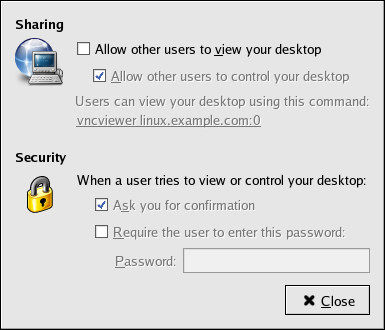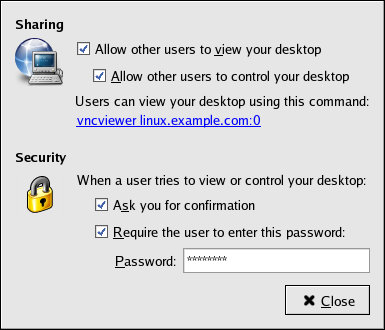Chapter 5. Remote Desktop Access
In the enterprise environment, system administrators often need to deal with a large number of basic problems on users' machines. Remotely taking control of a user's desktop to fix the problem, while at the same time training the user how to resolve the problem for themselves, is an effective and simple way to handle these types of support scenarios. This chapter describes how to use vncviewer and Terminal Server Client to gain remote access to a user's desktop to aid in the administration of the remote system.
Both vncviewer and Terminal Server Client allow the administrator to connect to a user's desktop session in a way that allows both the user and the administrator to simultaneously view the same desktop screen, including all currently active applications and actions (such as mouse movements, etc.)
While vncviewer is primarily for connecting to a Linux desktop, Terminal Server Client can be used to access both Windows and Linux desktops.
 | Note |
|---|---|
These tools only allow you to connect to a user's existing session. If the user is not logged in, the connection will fail. |
 | Important |
|---|---|
All remote desktop connections described in this chapter use unencrypted connections, thereby sending authentication information over the network without encryption. Their use is therefore recommended only inside a trusted, secure network. |
5.1. Allowing Access
Before you can gain access to a remote user's desktop, the user's environment must be configured to allow remote access. There are different levels of access that a desktop user may grant to another, ranging from simple viewing of the user's desktop, to gaining complete control of the desktop.
These different levels of access are configurable through Applications (the main menu on the panel) => Preferences => Remote Desktop menu item.
The default configuration for remote desktop access is shown in Figure 5-1.
As can be seen in the above image, the access can be granted in a number of ways:
Allow other users to view your desktop
Allow other users to control your desktop
When a user tries to view or control your desktop:
Ask you for confirmation
Require the user to enter this password (followed by a text input box.)
5.1.1. Gaining Remote Administrative Access
For remote administration it is recommended that the administrator check all the boxes in the Remote Desktop dialog and set a required password for the administrator to gain access. This recommended configuration is shown in Figure 5-2.
With the above access permissions, the administrator should be able to gain complete access to the user's desktop. This method has the further benefit that the user can observe the administrator control the user's desktop in real time. This technique can be particularly effective when combined with another simultaneous, synchronous form of communication (such as a telephone conversation), thereby providing a means for the user to learn to address the problem by on their own in the future. In some remote administration cases, however, it would not be appropriate for the user to take part in the administration.