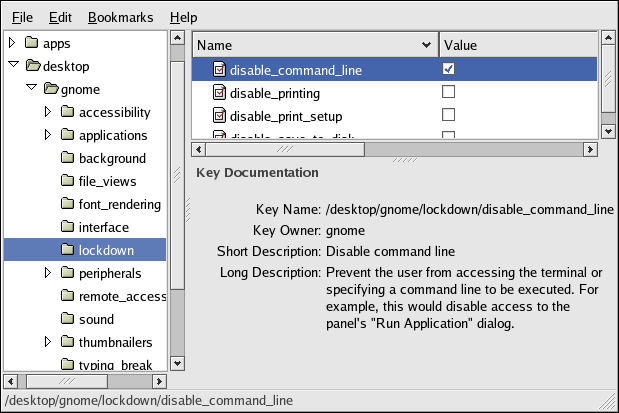4.4. Disabling Command Line Access
To completely disable command line access, you will need to make configuration changes in a number of different contexts:
Set the disable_command_line gconf key, which prevents the user from accessing the terminal or specifying a command line to be executed
Disable the Command Line (Mini-Commander) applet
Disable console switching by editing /etc/X11/xorg.conf
Remove the Open Terminal menu item from the desktop background menu
These steps are described below.
- Setting the disable_command_line gconf key
Set the /desktop/gnome/lockdown/disable_command_line key by using GConf editor as shown in Figure 4-6. Setting this key also disables access to the Run Application panel dialog.
- Disabling the Command Line (Mini Commander) applet
To disable this applet, you will need to add the applet IID OAFIID:GNOME_MiniCommanderApplet to the list of disabled applets. Refer to Section 4.3.1 Disabling Applets for information on disabling applets.
- Disabling Console Switching
Access to all virtual consoles can be disabled by adding a DontVTSwitch option to the Serverflags section in the X configuration file /etc/X11/xorg.conf.
Section "Serverflags" Option "DontVTSwitch" "yes" EndSection
- Removing the Open Terminal menu item from the desktop background menu
The menu containing the Open Terminal menu item will automatically be removed when all desktop icons are removed by unsetting the /apps/nautilus/preferences/show_desktop key. When this key is unset, Nautilus no longer controls the desktop. Refer to Section 4.6 Removing Desktop Icons for instructions for unsetting this key.